How Do You Submit Your Mobile App To The Google Play Store?
- Pritesh Sonu

- Feb 9, 2024
- 6 min read
Updated: Feb 12, 2024
Imagine your app seen by millions, used by countless individuals, and propelling your business to new heights. That's the power of the Google Play Store. However, reaching that potential requires a smooth and strategic submission process. This blog empowers you to do just that! We'll unveil proven strategies to optimize your app listing, streamline the review process, and maximize your chances of success. Get ready to turn your app dream into a thriving reality on the Google Play Store!
Turn your app idea into a reality. Partner with Pravaah Consulting, the USA's experts in mobile app development, and get started now!
So You Built an App, Now What? A (Step-by-Step) Guide to Play Store Submission

Step 1: Create a Google Play Developer Account
Start by setting up a Google Play Developer account. Visit the Google Play Console and sign in with your Google account. Follow the on-screen prompts to complete the registration process, including providing the necessary details and paying the one-time registration fee.
Step 2: Connect the Developer Account to the Google Wallet Merchant Account
Before proceeding, link your developer account with a Google Wallet Merchant account. This ensures a smooth process for handling payments, especially if your app is paid. Navigate to the "Financial Reports" section in the Developer Console to set up payment details.
Access Google Play Console
Navigate to "Financial Reports"
Set Up a Merchant Account
Verify Account Information
Link Merchant Account to Developer Account ( Follow the prompts to establish this connection.)
Complete Verification Process
Review and Save Changes
Confirmation
Payment Configuration
Regularly Monitor Financial Section
Step 3: Create Application
Once your accounts are set up, creating your application is time. Click "Create Application" in the Developer Console and fill in the required details. This includes the app's title, description, and other metadata. This information is crucial in how your app is presented to potential users.
Access Google Play Console
Navigate to Dashboard
Select "Create Application"
Choose the Default Language
Enter the App's Title
Complete the App's Store Listing
Set Up Categorization
Configure the Privacy Policy
Upload High-Quality Assets
Save Draft or Complete
Review and Confirm
Initiate App Listing
Continue with Additional Settings
Step 4: Create a Google Play Store Listing
In the Google Play Console, click "Create Application" and fill in details such as the app's title, description, screenshots, and promotional graphics. This information shapes how your app is presented to potential users in the Google Play Store.
Step 5: Upload Your App Bundle
Use the "Release Management" tab in the Google Play Console to upload your app bundle. The app bundle contains all resources and configurations needed to generate APKs (Android Package files) for various devices.
Access Google Play Console
Navigate to Your App
Go to "App Releases" Section
Choose or Create a Release
Click "Create Release" or "Edit Release"
Upload Your App Bundle
Select the App Bundle File
Review and Confirm
Save Changes or Complete Upload
Monitor Upload Progress
Deploy to Production (Public Release)
Confirm Successful Release
Step 6: Time for Content Rating
Assign an appropriate content rating to your app. Google Play provides a content rating questionnaire that helps determine the appropriate age group for your app. This step is essential to ensure that your app reaches the right audience.
Navigate to Your App
Go to the "Content Rating" Section
Start Content Rating Questionnaire
Answer Questions
Wait for Approval
Check Content Rating Status
Confirm Approved Content Rating
Step 7: Set Pricing and Distribution
Decide whether your app will be free or paid. If it's a paid app, set pricing details. Choose the countries where you want your app to be available and configure distribution options based on your preferences.
Navigate to Your App
Go to the "Pricing & Distribution" Section
Choose Pricing
Set Pricing Details
Select Available Countries
Configure Distribution Settings
Step 8: Review and Publish
With all the necessary details in place, it's time to publish your application. Thoroughly review the information provided in the Developer Console for accuracy. Check for any errors or missing details. Once satisfied, hit the "Publish" button to make your app live on the Google Play Store.
Step 9: Monitor and Update
After publication, monitor user reviews and feedback. Address any issues promptly and consider releasing regular updates to enhance features, fix bugs, and stay current with Android platform changes.
Ready to launch your dream app? Contact Pravaah Consulting, the USA's leading mobile app development company, for a free consultation today!
Thinking About Getting Your App Recognized?
Getting your app featured on the Google Play Store is a significant accomplishment that can significantly boost visibility and downloads. Here's a concise, step-by-step guide:
a) Create a High-Quality App
Develop a well-designed, functional, and innovative app. Quality is the foundation for getting noticed by the Play Store editors.
b) Optimize App Store Listing
Craft an engaging app title, compelling description, and visually appealing graphics. Optimize for relevant keywords to increase visibility.
c) Implement Appropriate Monetization
Choose a suitable monetization strategy (free, premium, or paid) that aligns with your app's goals and user experience.
d) Leverage Google Play Console Features
Utilize features offered by Google Play Console, such as in-app updates, to demonstrate that your app is actively maintained and improved.
e) Regularly Update Your App
Provide frequent updates that include new features, bug fixes, and improvements. This signals to the Play Store algorithms that your app is dynamic and user-friendly.
f) Promote Positive User Reviews
Encourage users to leave positive reviews and respond promptly to any negative feedback. Positive reviews contribute to the overall appeal of your app.
g) Engage with Users
Build a community around your app using social media and forums. Engage with users, address queries, and create a positive buzz.
What's the Next Chapter After App Submission?
1. Promote Your App
Begin your marketing efforts. Build excitement through social media, email newsletters, and your website. Advertise exciting features, provide exclusive sneak peeks, and generate buzz about your app.
2. Optimize for User Acquisition
Implement strategies to acquire users. Optimize your app's visibility through ASO (App Store Optimization). Utilize keywords, captivating visuals, and an appealing app description to attract potential users.
3. Gather User Reviews
Motivate users to write reviews for the Play Store. Positive reviews enhance your app's credibility, while constructive criticism provides improvement insights. Respond promptly to user feedback to build a positive rapport.
4. Monitor Analytics
Dive into analytics provided by the Play Console. Understand user behavior, track installations, and assess user engagement. Use these insights to refine your app and enhance the user experience.
5. Release Updates
Regularly release updates with new features, bug fixes, and optimizations. Consistent updates signal to users and the Play Store algorithm that your app is actively maintained and improved.
6. Implement User Feedback
Act on user feedback. If users encounter issues or suggest improvements, incorporate these into your development roadmap. This user-centric approach fosters loyalty and positive app experiences.
7. Explore Marketing Opportunities
Consider investing in additional marketing efforts, such as paid advertising, partnerships, or collaborations. Explore opportunities to feature your app in relevant publications or events.
Congratulations! Your app is now accessible to millions of users on the Google Play Store. Stay engaged with user feedback, address issues promptly, and consider releasing regular updates to enhance features and fix bugs.
The app development journey is ongoing, and the Google Play Store provides a dynamic platform for your creations to thrive. Enjoy the process, and may your app succeed in the vast digital landscape!
Hope You Found This Blog Useful!
FAQ’s:
Q- What number of days does it usually take to launch an app on the Google Play App Store?
Publishing an app on the Google Play Store typically takes a few hours to a few days. After initial submission and content review, the app becomes available for download. However, factors such as review time, distribution options, and updates can influence the overall duration.
Q- How much does placing an app on the Play Store cost?
The cost of publishing an app on the Google Play Store includes a one-time $25 registration fee for a developer account. This fee allows users to publish and update multiple apps on the platform.
Don't settle for anything less than the best. Hire Pravaah Consulting, the trusted choice for US businesses, to bring your mobile app vision to life.
More From Pritesh Sonu
About Author: Pritesh Sonu

Pritesh Sonu, the visionary founder of Pravaah Consulting, leads a Silicon Valley-based, full-service digital agency dedicated to empowering Small and Mid-Sized Enterprises and startups to reach new heights through digital innovation. With a passion for AI and software, Pritesh is not only a seasoned entrepreneur but also an expert in harnessing the potential of cutting-edge technologies. Join Pritesh on the journey to digital excellence and
transformation with Pravaah Consulting. Follow: LinkedIn